Recently, I’ve been learning about the Statistical language R. To allow me to do some testing against it, I wanted to get a decent sized dataset into SQL Server.
Having found a good dataset, the Airlines data from the 2009 Data Expo, I downloaded it, and proceeded to try and load it into SQL Server. I failed almost straightaway since the downloaded files were UTF-8 in format, and SQL Server cannot directly load them in using Bulk Copy or BCP.
So, I looked around for another option. I could have used SSIS, however, there seemed to be an issue with the Data Conversion module, where it wasn’t saving the changes having converted the fields from UTF-8 to ASCII.
My next choice was to have a look to see if C# would help. It did. The code below allowed me to take the source file (specified in _filePath) and load it into a database table (specified in _connString).
The code works by creating a DataTable into which the data from the CSV file is loaded. The data is then fed into SQL Server in batches of 100,0000 (parameterised using _batchSize).
Here is the code, it’s pretty well performing on my machine, running at 20-25k rows a second.
using Microsoft.VisualBasic.FileIO;
using System.Data;
using System.Data.SqlClient;
public class LoadUTF8CSVIntoSQL
{
protected const string _filePath = @"C:\Inbox\DataSets\Flights\extract\1987.csv";
protected const string _connString = @"Server=localhost;Database=Datasets;Trusted_Connection=True;";
protected const int _batchSize = 100000;
protected static void LoadDataTable(SqlBulkCopy sqlBulkCopy, SqlConnection sqlConnection, DataTable dataTable)
{
try
{
sqlBulkCopy.WriteToServer(dataTable);
dataTable.Rows.Clear();
System.Console.WriteLine("{0}\t- Batch Written",System.DateTime.Now.ToString());
}
catch (System.Exception ex)
{
System.Console.WriteLine("ERROR : "+ex.Message);
}
}
public static void LoadCsvDataIntoSqlServer(string sFilePath)
{
try
{
// This should be the full path
var fileName = "";
if (sFilePath.Length == 0)
{
fileName = _filePath;
}
else
{
fileName = sFilePath;
}
var createdCount = 0;
using (var textFieldParser = new TextFieldParser(fileName))
{
textFieldParser.TextFieldType = FieldType.Delimited;
textFieldParser.Delimiters = new[] { "," };
textFieldParser.HasFieldsEnclosedInQuotes = false;
var connectionString = _connString;
var dataTable = new DataTable("airlines");
// Specify the columns in the Data Table
dataTable.Columns.Add("Yr");
dataTable.Columns.Add("Mth");
dataTable.Columns.Add("DayofMonth");
dataTable.Columns.Add("DayOfWeek");
dataTable.Columns.Add("DepTime");
dataTable.Columns.Add("CRSDepTime");
dataTable.Columns.Add("ArrTime");
dataTable.Columns.Add("CRSArrTime");
dataTable.Columns.Add("UniqueCarrier");
dataTable.Columns.Add("FlightNum");
dataTable.Columns.Add("TailNum");
dataTable.Columns.Add("ActualElapsedTime");
dataTable.Columns.Add("CRSElapsedTime");
dataTable.Columns.Add("AirTime");
dataTable.Columns.Add("ArrDelay");
dataTable.Columns.Add("DepDelay");
dataTable.Columns.Add("Origin");
dataTable.Columns.Add("Dest");
dataTable.Columns.Add("Distance");
dataTable.Columns.Add("TaxiIn");
dataTable.Columns.Add("TaxiOut");
dataTable.Columns.Add("Cancelled");
dataTable.Columns.Add("CancellationCode");
dataTable.Columns.Add("Diverted");
dataTable.Columns.Add("CarrierDelay");
dataTable.Columns.Add("WeatherDelay");
dataTable.Columns.Add("NASDelay");
dataTable.Columns.Add("SecurityDelay");
dataTable.Columns.Add("LateAircraftDelay");
using (var sqlConnection = new SqlConnection(connectionString))
{
sqlConnection.Open();
// Initialise Bulk Copy Object
var sqlBulkCopy = new SqlBulkCopy(sqlConnection)
{
DestinationTableName = "airlines"
};
// Define column mappings between Data Table and Target Table
sqlBulkCopy.ColumnMappings.Add("Yr", "Yr");
sqlBulkCopy.ColumnMappings.Add("Mth", "Mth");
sqlBulkCopy.ColumnMappings.Add("DayofMonth", "DayofMonth");
sqlBulkCopy.ColumnMappings.Add("DayOfWeek", "DayOfWeek");
sqlBulkCopy.ColumnMappings.Add("DepTime", "DepTime");
sqlBulkCopy.ColumnMappings.Add("CRSDepTime", "CRSDepTime");
sqlBulkCopy.ColumnMappings.Add("ArrTime", "ArrTime");
sqlBulkCopy.ColumnMappings.Add("CRSArrTime", "CRSArrTime");
sqlBulkCopy.ColumnMappings.Add("UniqueCarrier", "UniqueCarrier");
sqlBulkCopy.ColumnMappings.Add("FlightNum", "FlightNum");
sqlBulkCopy.ColumnMappings.Add("TailNum", "TailNum");
sqlBulkCopy.ColumnMappings.Add("ActualElapsedTime", "ActualElapsedTime");
sqlBulkCopy.ColumnMappings.Add("CRSElapsedTime", "CRSElapsedTime");
sqlBulkCopy.ColumnMappings.Add("AirTime", "AirTime");
sqlBulkCopy.ColumnMappings.Add("ArrDelay", "ArrDelay");
sqlBulkCopy.ColumnMappings.Add("DepDelay", "DepDelay");
sqlBulkCopy.ColumnMappings.Add("Origin", "Origin");
sqlBulkCopy.ColumnMappings.Add("Dest", "Dest");
sqlBulkCopy.ColumnMappings.Add("Distance", "Distance");
sqlBulkCopy.ColumnMappings.Add("TaxiIn", "TaxiIn");
sqlBulkCopy.ColumnMappings.Add("TaxiOut", "TaxiOut");
sqlBulkCopy.ColumnMappings.Add("Cancelled", "Cancelled");
sqlBulkCopy.ColumnMappings.Add("CancellationCode", "CancellationCode");
sqlBulkCopy.ColumnMappings.Add("Diverted", "Diverted");
sqlBulkCopy.ColumnMappings.Add("CarrierDelay", "CarrierDelay");
sqlBulkCopy.ColumnMappings.Add("WeatherDelay", "WeatherDelay");
sqlBulkCopy.ColumnMappings.Add("NASDelay", "NASDelay");
sqlBulkCopy.ColumnMappings.Add("SecurityDelay", "SecurityDelay");
sqlBulkCopy.ColumnMappings.Add("LateAircraftDelay", "LateAircraftDelay");
// Loop through the CSV and load each set of 100,000 records into a DataTable
while (!textFieldParser.EndOfData)
{
if (createdCount == 0)
{
textFieldParser.ReadFields();
}
dataTable.Rows.Add(textFieldParser.ReadFields());
createdCount++;
if (createdCount % _batchSize == 0)
{
LoadDataTable(sqlBulkCopy, sqlConnection, dataTable);
}
}
// Send a final set to SQL Server
LoadDataTable(sqlBulkCopy, sqlConnection, dataTable);
sqlConnection.Close();
}
}
}
catch (System.Exception ex)
{
System.Console.WriteLine("ERROR : "+ex.Message);
}
}
static void Main(string[] args)
{
try
{
var filePath = "";
try
{
filePath = args[0];
}
catch (System.Exception)
{
filePath = "";
}
System.Console.WriteLine("{0}\t- Starting load of {1}", System.DateTime.Now.ToString(), filePath);
LoadUTF8CSVIntoSQL.LoadCsvDataIntoSqlServer(filePath);
System.Console.WriteLine("{0}\t- Completed load of {1}", System.DateTime.Now.ToString(), filePath);
}
catch (System.Exception ex)
{
System.Console.WriteLine("ERROR : "+ex.Message);
}
}
}















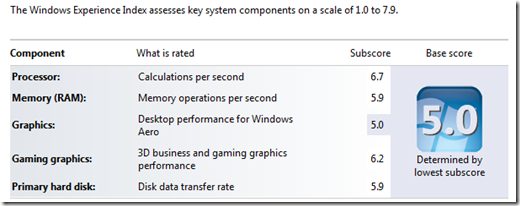








You must be logged in to post a comment.